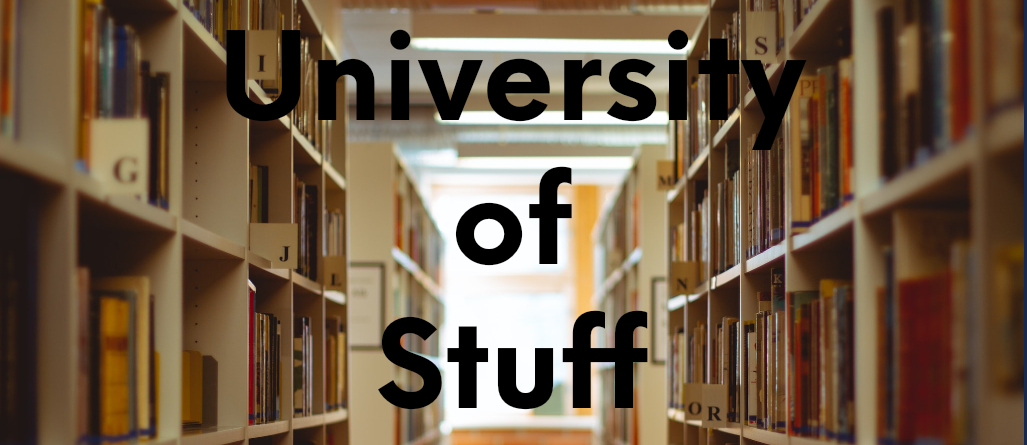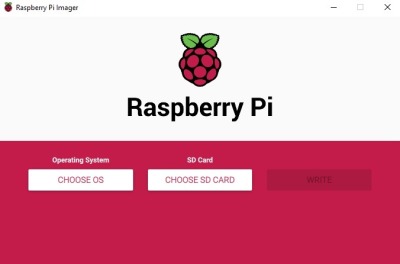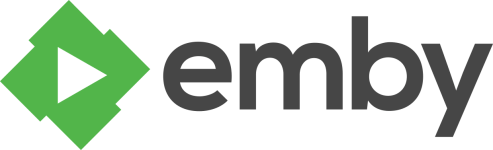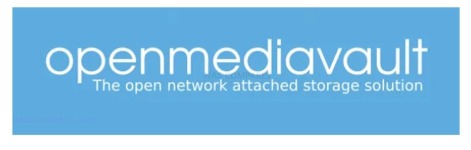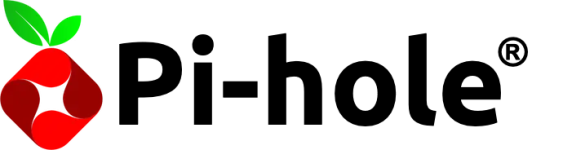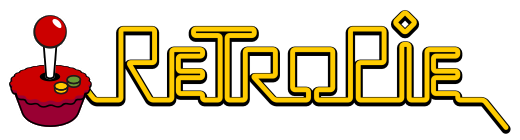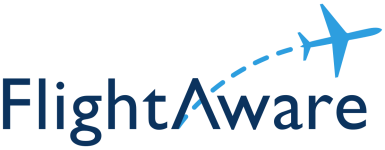There are many reasons to run a server on a Raspberry Pi rather than a traditional PC. The Raspberry Pi is low cost, has a very low power consumption, has a very small footprint, has a large support community, and has pre-built images so you can simply burn the image and boot up. You don’t need to know how to load the operating system (Linux), or install all the programs yourself. That being said, most of the projects below can also be run on a regular PC running Linux if you have the expertise to load everything yourself. Below are some of my current favorite Raspberry Pi projects. These are the ones I have had the most fun with, found the most useful, or were just flat out something I had to try once because it looked cool.
Raspberry Pi Imager
Before you get started with any of these projects, I strongly advise you download and use the official Raspberry Pi Imager to install any operating systems, burn any ISOs or other programs onto your SD Card.
Media Centers
A media center is a server that hosts media files like movies, TV Shows, Audiobooks, Music, Photos and more. You provide the content to the server, usually divided into the categories mentioned above, and the server will host the files for your streaming devices like a Roku, Chromecast, Apple TV, or other set-top boxes. A media center is more than just a file server though. It has functionality built in to automatically use services like IMDB, TheTVDB, and others to pull in the information, images, and even character bios for the media stored giving your home media server some of the same functionality and look and feel as services like Netflix or Prime Video.
Emby Media Server
Emby is by far my all-time favorite home media center. It is super easy to install, setup, and configure. It has great forum support, helpful plug-ins, and a very intuitive interface. It does a really good job of automatically finding the names, cover art, descriptions and other information for files in your libraries (movies, TV shows, music). If it doesn’t identify a movie or TV show correctly, you can simply use the info it needs in the filename to help it. I now use the movie name along with the year and the imdb id when naming all of my files just because it guarantees it will always find the right metadata.
I don’t currently run Emby on a Raspberry Pi, but I did for years. My family of 6 needed more resources than the Raspberry Pi 4 that I had it on at the time was providing at some times, like when there were multiple streams stretching its limits. I am not sure if it was the throughput on the USB external hard drive (yes, a spinner) or if it was the CPU trying to do transcoding. However, it did run great most of the time, and would probably be great on a Raspberry Pi 5 with an SSD or NVME and at least 4GB of ram. Plus, Emby runs on just about everything. To see a list of supported platforms, check out the downloads section here, or go to the main page here and check out Emby for yourself
LibreELEC (KODI)
Kodi, which started off as the XMBC (Xbox Media Center) was by far the best platform for streaming for a VERY long time. I would argue it still holds it own with any of the others, depending on what features are important to you. For me, I wanted to be able to stream videos, pictures, and music from my network server. I tried PLEX, but found it lacking in a lot of ways.
If you want to try Kodi, you can check out their website at Kodi.TV. However, I suggest you use the Raspberry Pi Imager to install LibreELEC, which is a slimmed down version of Linux, so you only have the things you need to run Kodi already installed. LibreELEC’s motto is “Just enough OS for KODI”. Open Raspberry Pi Imager, select your Raspberry Pi device from the first dropdown list. Under Operating System, scroll down until you see Media Player OS and select LibreELEC. Follow the prompts from there.
OSMC
OSMC (Open Source Media Center) is a free and open source media player based on Linux. Whether you like this one or Kodi will mainly come down to preferences, but it is worth it to try them both to see which one fits you use case and style better. Once again, the best way to load this is to use the Raspberry Pi Imager. Open Raspberry Pi Imager, select your Raspberry Pi device from the first dropdown list. Under Operating System, scroll down until you see Media Player OS and select OSMC. Follow the prompts from there.
NAS (Network Attached Storage)
OpenMediaVault lets you turn your Raspberry Pi into a NAS (Network Attached Storage) device. It works great, has an easy to understand and use GUI, makes all of the boring technical Linux stuff easier to use, and can be built for well under $100. It is based on Debian Linux, has a web-based configuration and administration, contains preloaded services like SSH, (S)FTP, SMB/CIFS, RSync and more. It can send email notifications, and allows file sharing.
Ad Blocking
Pi-hole
Pi-hole is an Open Source network-level ad blocker. Once you have it setup, and change your router so that all your clients use the PiHole server as their DNS server, all requests will go through it, where it tries to filter out and block any known ad servers/services. It has a nice GUI that is easy to navigate. There are tons of articles online on how to use it and configure it. The best way to install Pi-hole is to use the Raspberry Pi Imager, and install Raspberry Pi OS Lite (32-bit) first. This is all the OS Pi-hole needs to run smoothly without any overhead. If you want a GUI for your Linux OS you can install any of the full versions, but keep in mind they will use more system resources. Basically, you just install Pi OS Lite, then login (either locally or using Putty) and you can use the automatic install script located on GitHub, which is linked directly from Pi-Hole’s website. Check out the tutorial on installing Pi-Hole here. Remember, when you install PiHole, it will automatically assign a Pi-Hole web admin password. Write it down, take a picture with your phone, whatever you need to do, but try the password on the Web Admin page before you leave that screen. Or better yet, do that just in case, and once you leave the screen, from the Linux command line, use the command “sudo pihole setpassword” without the quotes to set a new password that you can remember for the Web Admin.
Gaming
This is probably one of the single-most popular uses for a Raspberry Pi. RetroPie turns your Raspberry Pi into a game emulator. You can find and play all of your favorite games from yesteryear, although the legality of how you acquire those ROMs (Read Only Memory, which is what the games are called) is sometimes questionable. Still, millions of people enjoy playing games from their childhood, and honestly, they probably already paid for the game at least once. RetroPie is easy to load, it is included in the Raspberry Pi Imager. Just download and install the Raspberry Pi Imager
Run the imager and select your Raspberry Pi Device from the first dropdown list. Under Operating System, scroll down until you see Emulation and game OS. Select RetroPie
Once again, select the correct Raspberry Pi platform that you are using
Choose your Storage device (most likely a Micro SD card) and click Next.
If you get a warning that all existing data will be erased, make sure you have the correct drive selected, and if so, click Yes (you always get this warning if the drive is not blank). Once you have installed RetroPie to your SD card, insert it into your Raspberry Pi and boot up. You will see the RetroPie splash Screen, followed by some Linux boot messages, then finally you will see Emulation Station screen. Just follow the directions in their setup guide if you have any issues.
ADS-B (Plane Tracking)
FlightAware
FlightAware is a flight tracking website that shows real-time locations of flights. It is supported by “feeders” that are local to the area where a plane is currently being tracked. ADS-B (Automatic Dependent Surveillance-Broadcast), is a technology that allows aircraft to automatically broadcast their position, altitude, velocity, and other data to ATC (air traffic control) and other aircraft. Unlike traditional radar, ADS-B relies on GPS coordinates and transmits information every second, providing near real-time data for improved situational awareness and safety. All commercials planes are required to have ADS-B transmitters and receivers, and even non-commercial planes that fly in commercial airspace or above 18,000 feet are required to have them as well. While ADS-B transmitters which report your information to other aircraft and ATC have to be certified and cost a lot of money, ADS-B receivers can be made fairly inexpensive, and are VERY accurate.
To run FlightAware (PiAware) all you need is a Raspberry Pi 3 or above, and at least one SDR (Software Defined Radio), although 2 is better since there are 2 different frequencies used in ADS-B, 978 MHz and 1090 MHz. The main difference is that 1090ES (1090 MHz) is required for international and high-altitude flights in the U.S. (at or above 18,000 ft), while 978 UAT (978 MHz) is limited to below 18,000 ft in the U.S. but offers free FIS-B weather data in addition to traffic services. All of this to say depending on what kind of information you want to track, you can either have one SDR that handles one frequency, or you need 2 SDRs to handle both.
Once you have PiAware installed, and you have created an account with FlightAware and claimed your device, you can set filters to show only the planes your receiver can see, or to see everything known. This is a fun project. You might be surprised how many planes are passing over you all the time.
Amateur Radio
DigiPi
DigiPi is a data transceiver hotspot for amateur radio that runs on a Raspberry
Pi. All you need is a Raspberry Pi (Zero 2 Wireless, Pi3, Pi4, or Pi5), a radio, radio Interface board (if required: AIOC, DigiRig, DigiPi Hat) or a USB cable for radios which support cat/rig control and audio over USB. You can use Winlink, WSJTX FT8, JS8Call, APRS, FLDigi, and other packet radio data modes with your phone or other web browser over WiFi or Ethernet (if connected). Once you connect a DigiPi to your radio you will have access to radio SMS, email, and texting. Using the Raspberry Pi as the computer control gives you a lightweight, low-power, and easily portable setup that is especially important when working POTA (Parks On The Air) or SOTA (Summits On The Air) activations. The author has the source code for DigiPi (minus all of his extra integrations) available for free, or you can get the whole package with his excellent integrations and GUI for a small fee (as little as $1) which you can decide via his Patreon channel.
As we find more interesting projects, we will post them here. If you have a project you enjoy, let us know on our contact page, or on Facebook!